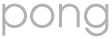
 |
 |
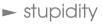 |
 |

|
 |
Pong for graphics calculator
(Note: this version is written for the CASIO fx-9750G calculator, although it should work on later CASIO models too.)(Second note: if you think this should belong in the 'stupidity' section, you are an Unkind Person. Go and and feel guilty for an unspecified length of time.)
Installation instructions
Read your manual as to how to set up programs first. You'll need to type in three programs to run Pong; the main program and two sub-programs which Pong calls for certain functions. Type the programs in exactly as shown, using the given names (to enter a return in the program, press EXE). Then select the 'Pong' program and press F1(EXE) to run it. The controls (hold the keys down, don't just tap them) are:
- LEFT - move left
- RIGHT - move right
- cos - 'turbo' left (uses up one nitro-credit, number remaining shown top left)
- tan - 'turbo' right (uses up one nitro-credit)
- 4 - Pause (because its alphabet character is 'P')
- 1 - Unpause (ditto 'U')
- 0 - Quit
Important note: If you don't want to lose your high-scores, don't store anything in the alpha variable 'H' when using your calculator normally, as this is where high-scores are kept.
The programs
Note on speed
The graphics calculator is not a games console; don't expect Pong to ever go much faster than a dying tortoise (or maybe a racing slug, if you're lucky). However, I've had a few requests for ways to speed it up, so I've now colour-coded sections of code which should be optional (though this hasn't been tested), according to which extraneous feature they provide. If all else fails, go and get yourself a Gameboy, or better still, a life.Colours
- Red - Nitro (removing this will make the game significantly harder, unless you also remove random bouncing)
- Green - Bat-shrinking (i.e. the bat shrinks as your score increases - removing this will make the game a little easier)
- Ochre - Random bouncing (i.e. the ball will occasionally change speed on bounce - removing this will make the game incredibly boring, but if you want to fiddle you can try and just simplify it)
- Blue - Pause and unpause (this also makes one of the sub-programs unnecessary)
PONG
ClrText:0Ran#×20
R
Ran#
Do
ClrText
Locate 1,1,Int G
S<50
S
S
S
Locate Int X,Y,"O"
Getkey
K=38
K=27
K=36 And Int G>0
K=36 And Int G>0
K=26 And Int G>0
K=26 And Int G>0
K=73
P<1
S<50 And P>16
S<100 And P>17
S<200 And P>18
S
X+A
Y+B
X>21
X>21
X<1
X<1
Y<2
Y=6 And Int X=P
Y=6 And Int X=P+1
Y=6 And Int X=P+2
Y=6 And Int X=P+3 And S<200
Y=6 And Int X=P+4 And S<100
Y=6 And Int X=P+5 And S<50
Y=6 And (Int X
Y=6 And B=-1
Y=6
Y=6 And B=-1 And R
Y=6 And B=-1 And R
Y=6 And B=-1 And R
Y=6 And B=-1 And R
Y=6 And B=-1 And R
Y=6 And B=-1 And R
Y=7
S+1
LpWhile K
ClrText
Locate 1,1,Int G
S<50
S
S
S
Locate Int X,Y,"O"
Prog "PAUSE2"
Locate 6,3,"GAME OVER"
S>H
S>H
S>H
S<1000
S
S<10
S
S
S
WAIT
Do
Getkey![]() T
T
T=71![]() 71
71![]() K
K
T=71![]() 72
72![]() T
T
LpWhile T![]() 72
72
Return
PAUSE2
For 1![]() T To 300:T
T To 300:T![]() T:Next
T:Next
Return
Notes
Tweaking settings
If you have a look at the first line of the 'PONG' program, you'll see that most of it is a sequence of statements of the form
val
These are the settings for Pong which affect various elements of the game. You can alter them by changing val. Here's what some of the variables mean:
![]() name
name
I leave the rest to you to find out (i.e. I've forgotten what they do).
How to find all the programming commands and keys
Here's a list of all the commands and symbols used here and what menus they're accessible from (you may have to scroll along the menu to find them). Note that commands can't just be typed in using the ALPHA key, they have to be selected from the various menus.
Symbols
![]() : PRGM-JUMP-
: PRGM-JUMP-![]()
![]() : PRGM-REL-
: PRGM-REL-![]()
![]() : PRGM-REL-
: PRGM-REL-![]()
![]() : PRGM-REL-
: PRGM-REL-![]()
This version of Pong designed and implemented by Mark Hutchinson. It is not affiliated in any way to the original.
© Mark Hutchinson 2003